This blog post describes how to manually set up and deploy your Ruby on Rails 8 application on a Linux Server with as few dependencies as possible. It’s all manual, there is no automations or containers. No Cloud orchestration. It’s just you and your Linux server.
To make things way easier, I’m assuming your Ruby on Rails application uses SQLite3 for database.
It’s fair to mention that there are easier options for deploying Ruby on Rails applications:
- Kamal is the “offical” tool for deploying Ruby on Rails 8 applications (requires Docker)
- Capistrano is a battle-tested deployment tool and it’s been around since the early days of Ruby on Rails
I’ve tried both options, but I wanted even simpler way to deploy my applications. That’s where this blog post came from.
Disclaimer: The link contains a referal code.
Before continuing, here are few things you need to understand
- This article assumes you are using Ubuntu Linux, these instructions might not work if you’re using any other Linux distribution
- In this article,
example.comwill be used as a placeholder for your own domain or IP-address, adjust accordingly - You have to configure the firewall (I’m using UFW)
- You have to secure the SSH server (disable root login, disable password login)
- You know how to set up SSH public-key authentication for your server
- Configure DNS-records so that your domain’s A-record resolves into server’s IP-address
- Please consider this article as “some guy wrote in Internet”-level information, use your own judgement and common sense
- You can host multiple Ruby on Rails applications in same server by using this method, but you have to understand that apps are deployed using same unix user
deployand therefore are able to write each other directories - Finally the disclaimer: If you follow the instructions of this article, you will do it at your own risk – I will take no responsibility at all
Now that I’m safe for any legal proceedings, let’s start 😅
The deployment consists of following building blocks
Here is a high level overview how the server will be set up.
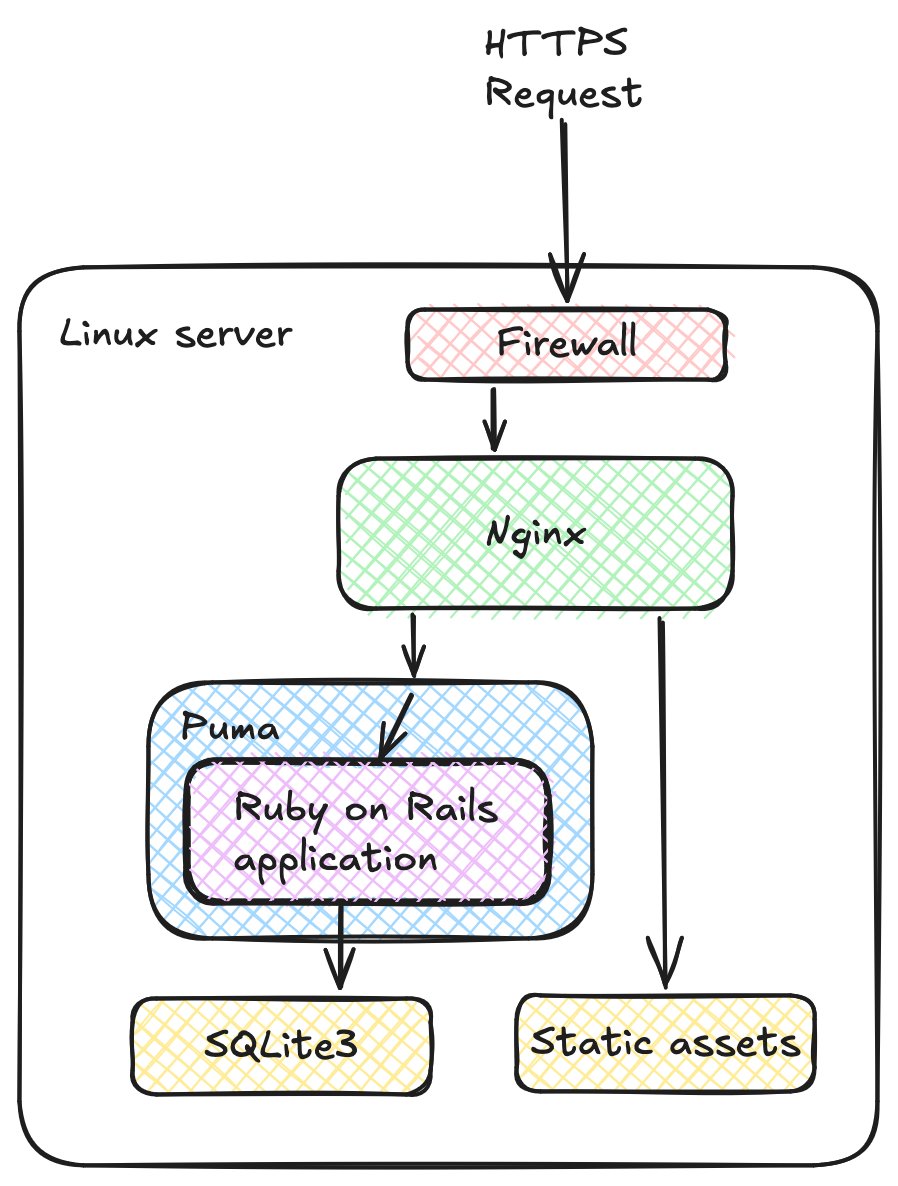
- Firewall - Allows at least HTTPS and HTTP requests, remember configuring firewall is out of scope of this article
- Nginx - Webserver which handles the requests from the browser, and routes the requests into Puma application server or directly serves static assets from assets directory
- Puma - Application server which runs your Ruby on Rails application
- SQLite3 - Database server which is embedded into your Ruby on Rails application
- Static assets - Your Ruby on Rails application has
public/directory, Nginx will serve these assets directly without using Puma and saving some precious server resources - Let’s Encrypt - Generate SSL certificates so you can use HTTPS
The Let’s Encrypt is missing on the diagram, but it has a background process running that keeps the SSL certificates up-to-date.
Creating the deploy user
In this step, you have to connect to your server as root user and create the deploy user.
With --disabled-password option, deploy-user cannot authenticate using password. The only way to do authentication will be public-key authentication
$ adduser --disabled-password deploy
$ usermod -aG sudo deploy
Create a directory for your SSH files and your public key file.
$ mkdir -p /home/deploy/.ssh
$ chown -R deploy:deploy /home/deploy/.ssh
$ chmod 700 /home/deploy/.ssh
Append the contents of your SSH public key into /home/deploy/.ssh/authorized_keys, most likely the file will be empty or you have to create it.
Change the ownership to deploy and limit the file privileges so that SSH process can only read the file. SSH’s public key authentication will not work unless the file privileges are
$ chown deploy:deploy /home/deploy/.ssh/authorized_keys
$ chmod 700 /home/deploy/.ssh/authorized_keys
If you want to make sure, you can check the file privileges with ls -la.
$ ls -la /home/deploy/.ssh/authorized_keys
-rwx------ 1 deploy deploy 748 Nov 27 07:48 /home/deploy/.ssh/authorized_keys
Give deploy-user root-privileges by editing the sudoers-file. Since deploy-user does not have a password, it needs to be disabled on sudoers file as well, otherwise it will ask password when running commands via sudo.
$ visudo
Add this line at the end of file:
deploy ALL=(ALL) NOPASSWD:ALL
That is the only part where you need root-user, from now on you will be using deploy-user when logging in to your production server via SSH.
If you want to know more, head to SSH’s website for details about public-key authentication.
Setting up the server
First, let’s try the public key authentication. Use SSH to connect your server as deploy-user:
$ ssh deploy@example.com
If you see Ubuntu Linux welcome message, you are good to go! The IP-addresses are different for each server.
$ ssh deploy@masterlist.fi
Welcome to Ubuntu 24.04 LTS (GNU/Linux 6.8.0-31-generic x86_64)
* Documentation: https://help.ubuntu.com
* Management: https://landscape.canonical.com
* Support: https://ubuntu.com/pro
System information as of Wed Nov 27 07:57:18 AM UTC 2024
System load: 0.0
Usage of /: 28.3% of 9.76GB
Memory usage: 33%
Swap usage: 0%
Processes: 99
Users logged in: 1
IPv4 address for eth0: 192.168.2.1
IPv6 address for eth2: 0000:0000:0000:0000:0000:ffff:c0a8:0201
...
<<-- clip -->>
...
Last login: Thu Nov 21 15:25:13 2024 from 12.34.56.78
$
Let’s install few packages that you are going to need. We’re going to use sudo command which runs the commands as root-user.
$ sudo apt update
$ sudo apt install -y curl git-core nginx nodejs npm yarn ruby-full build-essential sqlite3 libsqlite3-dev libffi-dev libyaml-dev zlib1g-dev pkg-config
This will install Git, Nginx, NodeJS, Yarn, Npm, development libraries and SQLite3.
Install Yarn since Ruby on Rails uses it.
$ sudo npm install --global yarn
Hosting website via Nginx
To find out if Nginx is already running on your server, use combination of commands ps and grep like this ps aux | grep nginx. If it is running, the output looks like this:
$ ps aux | grep nginx
root 59329 0.0 0.0 65920 2436 ? Ss Nov17 0:00 nginx: master process /usr/sbin/nginx -g daemon on; master_process on;
www-data 59330 0.0 0.2 67016 11432 ? S Nov17 0:15 nginx: worker process
www-data 59331 0.0 0.2 66908 11056 ? S Nov17 0:00 nginx: worker process
When you open your domain with a browser, you will see the default Nginx welcome-screen.
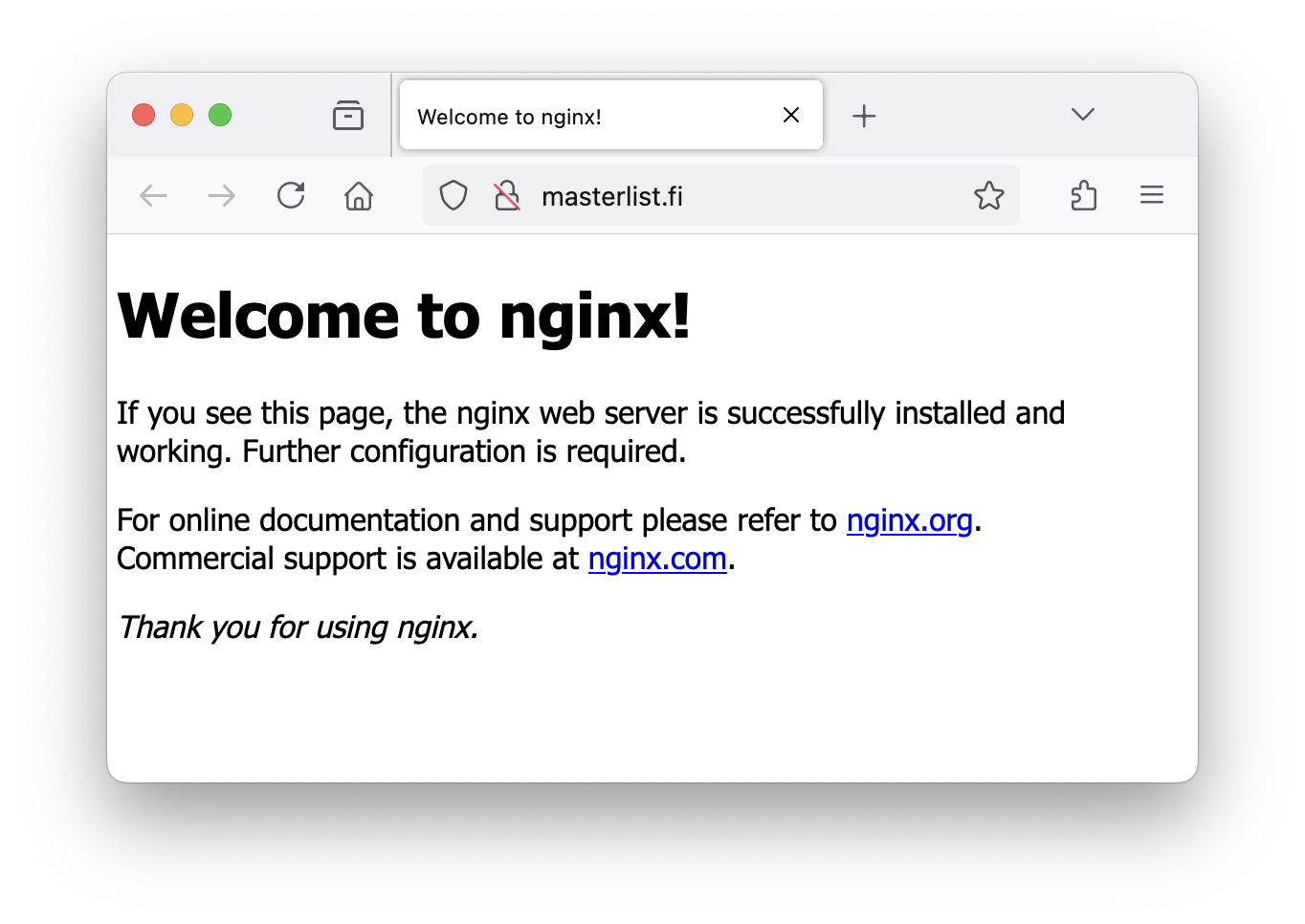
Adding a web site to Nginx
In Ubuntu Linux, Nginx web server lives in /etc/nginx/-directory. The main configuration file is /etc/nginx/nginx.conf.
To keep the main configuration file clean and simple, there are /etc/nginx/sites-available and /etc/nginx/sites-enabled directories to store the site-specific configuration files. They are also known as virtual hosts, you can have multiple virtual hosts running on one server. For example, you can have example.com and anotherexample.com sites running in one Nginx server. It also means you can run multiple Ruby on Rails applications in one server, as long as the server has enough memory and CPU capacity.
Nginx configuration
This is the Nginx configuration file for Ruby on Rails application. It is located in /etc/nginx/sites-available and then it’s symlinked to /etc/nginx/sites-enabled.
Create the file and then create the symlink with this:
$ sudo ln -s /etc/nginx/sites-available/masterlist /etc/nginx/sites-enabled/
Then remove the default virtual host configuration file from sites-enabled/:
$ sudo rm /etc/nginx/sites-enabled/default
The virtual host configuration file has following directives:
- Defines the domains to listen for (in this case, it’s masterlist.fi)
- Configures the socket file to communicate with Puma
- Directive to server static assets directly from Nginx (no need for Puma to handle those)
Example Nginx virtual host file:
# /etc/nginx/sites-available/masterlist
upstream rails_app {
server unix:///var/www/apps/masterlist/tmp/sockets/puma.sock fail_timeout=0;
}
server {
server_name masterlist.fi;
root /var/www/apps/masterlist/current/public;
location ^~ /assets/ {
gzip_static on;
expires max;
add_header Cache-Control public;
}
location = /favicon.ico { access_log off; log_not_found off; }
location = /robots.txt { access_log off; log_not_found off; }
location / {
proxy_pass http://rails_app;
proxy_set_header X-Forwarded-For $proxy_add_x_forwarded_for;
proxy_set_header Host $http_host;
proxy_set_header X-Real-IP $remote_addr;
proxy_redirect off;
# WebSocket support (if needed)
proxy_http_version 1.1;
proxy_set_header Upgrade $http_upgrade;
proxy_set_header Connection "upgrade";
}
}
To test if the configuration files are valid, run the following:
$ sudo nginx -t
nginx: the configuration file /etc/nginx/nginx.conf syntax is ok
nginx: configuration file /etc/nginx/nginx.conf test is successful
If everything is working, you need to restart Nginx:
$ sudo systemctl restart nginx
To see the status of Nginx:
$ sudo systemctl status nginx
Securing the connection with Let’s Encrypt
In order to secure the HTTP connection, you need to have SSL sertificate. Let’s Encrypt is a non-profit organization that provides free SSL-sertificates and they have a tools to automatically provision the sertificates. Before Let’s Encrypt, SSL sertificate management was hard and painful, and you had to buy the sertificate from commercial certificate authority.
With Let’s Encrypt, you just run few unix commands and you have a working SSL-sertificate securing your web applications. ❤️
Install a tool called certbot for certificate management. Follow the installation instructions on Certbot homepage.
You should see something similar in your terminal while creating the certificates:
Successfully deployed certificate for masterlist.fi to /etc/nginx/sites-enabled/masterlist
Successfully deployed certificate for www.masterlist.fi to /etc/nginx/sites-enabled/masterlist
Those lines mean that the certbot will make modifications in your virtual host configuration file.
Once you installed a SSL certificate, make sure to restart Nginx and open your URL with your browser. If you see a lock-symbol (🔒) on start of the address bar, you have HTTPS-connection.
You can test if the web server is responding by browsing to https://example.com, remember to use your own domain.
Running you Ruby on Rails application with Puma
Installing Ruby for your deploy user
Your need Ruby to run your Ruby on Rails application, and you need to run Ruby as deploy-user. In order to have total control for your Ruby installation, you need to install it via Ruby package managers.
So first, let’s install rbenv, a Ruby version manager.
Follow the installation instructions on rbenv homepage and come back to this article once you have Ruby running. Remember to install Ruby into your deploy user.
You can check if Ruby was installed correctly by running which ruby, the output should be:
bob@example:~$ which ruby
/home/deploy/.rbenv/shims/ruby
Remember to install bundler with:
$ gem install bundler
Configuring Puma
Puma needs some instructions so it can run your web application, so you need to create a file called config/puma.rb in your Ruby on Rails project in your local development environment.
In the example file below, the Puma is configured to communicate to Nginx using sockets. Log files will be written into tmp/-directory in your application root directory.
Word of warning, I have given zero thoughts on thread configuration, soso regarding thread counts for your appication, you have to do your own research. This file has some good defaults, so it’s a good starting point.
# config/puma.rb
if ENV.fetch("RAILS_ENV", nil) == "production"
environment ENV.fetch("RAILS_ENV") { "production" }
directory '/var/www/apps/masterlist/current'
# Set up socket and pid files
bind "unix:///var/www/apps/masterlist/tmp/sockets/puma.sock"
pidfile "/var/www/apps/masterlist/tmp/pids/puma.pid"
state_path "/var/www/apps/masterlist/tmp/pids/puma.state"
# Logging
stdout_redirect "/var/www/apps/masterlist/logs/puma.stdout.log",
"/var/www/apps/masterlist/logs/puma.stderr.log",
true
# Preload app for better performance
preload_app!
# Handle worker boot
on_worker_boot do
ActiveRecord::Base.establish_connection if defined?(ActiveRecord)
end
# Specify the PID file. Defaults to tmp/pids/server.pid in development.
# In other environments, only set the PID file if requested.
pidfile ENV["PIDFILE"] if ENV["PIDFILE"]
# Allow puma to be restarted by `bin/rails restart` command.
plugin :tmp_restart
# Run the Solid Queue supervisor inside of Puma for single-server deployments
plugin :solid_queue if ENV["SOLID_QUEUE_IN_PUMA"]
# Workers (processes)
workers ENV.fetch("WEB_CONCURRENCY") { 2 }
end
# Threading configuration
threads_count = ENV.fetch("RAILS_MAX_THREADS", 3)
threads threads_count, threads_count
# Specifies the `port` that Puma will listen on to receive requests; default is 3000.
port ENV.fetch("PORT", 3000)
Directory structure on your production server
Our application will live in /var/www/apps/. The /var directory contains things that will be changed over the time, such as log-files, web-sites, databases. It’s a good place for web applications as well.
The directory structure for Ruby on Rails application deployment looks like this:
.
└── apps
└── masterlist
├── current -> /var/www/apps/masterlist/releases/2024-11-22-13-30
├── logs
├── releases
│ ├── 2024-11-21-07-45
│ ├── 2024-11-21-09-11
│ └── 2024-11-22-13-30
├── shared
│ └── storage
└── tmp
├── pids
└── sockets
- current - This is a symbolic link to your latest deployment version of your application, in this case
currentpoints toreleases/2024-11-22-13-30directory. - logs - Puma will write two log files, accesses and errors, and both files are in this directory
- releases - This directory contains all deployed versions of your application, everytime you want to deploy a new version of you application, just create a directory and copy all files from your local development environment to here
- shared - All files that will not change between deployments are stored here, the database of your application is placed here so it won’t be erased in every deployment
- tmp - Temporary files, there are files related to the Puma processes, and cache files
The releases/-directory is the core of the deployment process. Each deployment gets own directory and the current/-directory contains the files of newest deployment because it is always symlinked to the latest directory in releases/.
First deployment
Let’s do everything manually for the first deployment. Once everything is working, then sprinkle some automation via bash script.
Create all the required directories mentioned earlier. In this example, the application is called masterlist, change it to match your own application. Also make sure that the directories are owned by the deploy-user account.
$ cd /var/www
$ sudo mkdir apps
$ cd apps
$ sudo mkdir -p masterlist
$ sudo mkdir -p masterlist/logs
$ sudo mkdir -p masterlist/tmp/pids
$ sudo mkdir -p masterlist/tmp/sockets
$ sudo mkdir -p masterlist/shared/storage
$ sudo mkdir -p masterlist/releases
$ sudo chown -R deploy:deploy masterlist # make sure the `deploy`-user owns the directories
Timestamping the deployment (a.k.a. release) and copying files for local development environment
There is a unix command called date which we can use to generate the timestamp of current time.
$ date +"%Y-%m-%d-%H-%M-%S"
2024-11-22-14-44-59
The format is year-month-day-hours-minutes-seconds and it gives your pretty good guarantee that each deployment will have an unique directory.
With the new timestamp, let’s create a directory inside the releases/-directory.
$ cd /var/www/apps/masterlist
$ mkdir releases/2024-11-22-14-44-59
Copy the files from local development environment to production server. Use scp which is a part of SSH toolkit. In your local development environment, switch to the directory of the application and run following command.
# this following command MUST be run on your local development environment (a.k.a. your own computer)
# remember to change the timestamp, the user and the server
$ rsync -av \
--exclude-from='.gitignore' \
--exclude '.git' \
--exclude 'log/*' \
--exclude 'tmp/*' \
--exclude 'storage/*' \
--exclude 'node_modules' \
--exclude 'public/assets' \
--exclude 'public/packs' \
--exclude 'config/credentials/*.key' \
--exclude 'config/master.key' \
--exclude '.env*' \
--exclude 'spec' \
--exclude 'test' \
--exclude '.rspec' \
--exclude 'coverage' \
--exclude '.DS_Store' \
--exclude '*.sqlite3' \
--progress \
--delete \
./ deploy@masterlist.fi:/var/www/apps/masterlist/releases/2024-11-27-11-14-44
Back on the production server, we can create the symbolic link (a.k.a. symlink).
# make sure you are in /var/www/apps/masterlist directory
$ ln -sf releases/2024-11-27-11-14-44/ current
Install gems for your application
$ cd current
$ bundle install
Copy master.key from you local development environment into the shared/-directory on your production server.
# this will be run on your local development environment
$ scp config/master.key deploy@masterlist.fi:/var/www/apps/masterlist/shared/master.key
Everything is ready for Puma to run your Ruby on Rails application from current/-directory and store the database in shared/storage.
You can test that everything works by running rails console in current/-directory. In production server, your application will run in production-mode, therefore we have to use RAILS_ENV=production everytime we run any rails commands.
$ cd current
$ RAILS_ENV=production bin/rails console
But before that, we need to setup the ruby on rails application.
Setting up the application
Create the database by running the database migrations. Make sure you are running the migrations in production mode by prefixing the command with RAILS_ENV=production.
$ cd /var/www/apps/masterlist/current
$ RAILS_ENV=production bin/rails db:create
$ RAILS_ENV=production bin/rails db:migrate
Then you have to compile all assets so they become static assets, to be served by Nginx.
$ RAILS_ENV=production bin/rails assets:precompile
Again, make sure you’re in production environment by writing RAILS_ENV=production before bin/rails assets:precompile.
Test run with Puma
Finally it’s time to start the Ruby on Rails application and that’s the job for Puma. To test that everything works, first let’s start our application manually.
$ cd /var/www/apps/masterlist/current
$ RAILS_ENV=production bundle exec puma -C config/puma.rb
The output should look something like this:
[191034] Puma starting in cluster mode...
[191034] * Puma version: 6.4.3 (ruby 3.3.3-p89) ("The Eagle of Durango")
[191034] * Min threads: 5
[191034] * Max threads: 5
[191034] * Environment: production
[191034] * Master PID: 191034
[191034] * Workers: 2
[191034] * Restarts: (✔) hot (✖) phased
[191034] * Preloading application
[191034] * Listening on unix:///var/www/apps/masterlist/tmp/sockets/puma.sock
[191034] Use Ctrl-C to stop
The line Listening on unix:///var/www/apps/masterlist/tmp/sockets/puma.sock means that now Nginx and Puma have a way for communicating with each other.
Puma is now running, but you have to manually monitor the Puma process and restart it if it crashes.
Unix process management with Systemd
Ubuntu Linux uses systemd for process management. It starts processes, it stops badly behaving processes, it makes sure processes keep running and if they crash, it restarts them.
Systemd is configured in /etc/systemd-directory. There is a directory called /etc/systemd/system that contains configuration files for all processes that need managing. It has a huge role of Linux operating system, things need to be running, spice must flow.
For each Ruby on Rails project that is run on the server, it needs a file in /etc/systemd/system-directory.
Create a file in this directory and name it after your application. In this example the name of the service file is masterlist.service.
[Unit]
Description=Masterlist (Puma Rails Server)
After=network.target
[Service]
Type=simple
User=deploy
WorkingDirectory=/var/www/apps/masterlist/current
Environment=RAILS_ENV=production
ExecStart=/home/deploy/.rbenv/shims/bundle exec puma -C config/puma.rb
Restart=always
[Install]
WantedBy=multi-user.target
Create the service file with using systemctl tool.
$ sudo systemctl edit --force --full masterlist.service
Enable the service and start it too
$ sudo systemctl enable --now masterlist
Query the status of the service:
$ sudo systemctl status masterlist
In case you need to start or stop the service
$ sudo systemctl start masterlist
$ sudo systemctl stop masterlist
$ sudo systemctl restart masterlist # stop the service and start it again
If you need to do some troubleshooting, you can find the logs in /var/www/apps/masterlist/logs.
Sometimes it helps troubleshooting when you open another terminal window and watch the logs in real-time.
$ tail -100f /var/www/apps/masterlist/logs/puma.stdout.log
Press Control-C to exit the logs.
Automating the deployment
The server is set up, Nginx is running, Let’s Encrypt is keeping the connection secure and Puma is hosting Ruby on Rails application. If you do the deployment manually, there are so many steps and so many opportunities to mess things up. I’d suggest you automate that part into a shell script.
To deploy, the newest version of the application is copied to the server into directory that get’s it’s name from timestamp, and it’s then symlinked to current/. After that the assets are compiled into public/-directory for Nginx to directly host them.
I have the following file in my Ruby on Rails application bin/-directory along with Ruby on Rails default commands. I’ve called it bin/deplou since it’s not the perfect deployment system but it works for me.
#!/usr/bin/env sh
# Configure your server and application settings
# IP address or domain addres for your production server
REMOTE_SERVER=188.34.189.36
# User that does the deploy
REMOTE_USER=deploy
# I've found out it's much easier for me to enforce the Ruby version on the server,
# then keep all version numbers in sync
RUBY_VERSION="3.3.3"
# Where you application is located in production server
REMOTE_APP_DIR=/var/www/apps/masterlist
# You shouldn't need to change anything below
TIMESTAMP=`date +"%Y-%m-%d-%H-%M-%S"`
CURRENT_DIR=$REMOTE_APP_DIR/current
DESTINATION_DIR=$REMOTE_APP_DIR/releases/$TIMESTAMP
SECRET_KEY_FILE=config/master.key
STORAGE_DIR=$REMOTE_APP_DIR/shared/storage
DATA_DIR=$REMOTE_APP_DIR/shared/videos
PUBLIC_DIR=$CURRENT_DIR/public
run_ssh() {
local command=$1
ssh $REMOTE_USER@$REMOTE_SERVER "bash -l -c 'source ~/.bashrc && eval \"\$(~/.rbenv/bin/rbenv init -)\" && ${command}'"
}
# copy files into new folder (ignore a bunch of directories)
echo "Copying files from local development to production server"
rsync -av \
--exclude-from='.gitignore' \
--exclude '.git' \
--exclude 'log/*' \
--exclude 'tmp/*' \
--exclude 'storage/*' \
--exclude 'node_modules' \
--exclude 'public/assets' \
--exclude 'public/packs' \
--exclude 'config/credentials/*.key' \
--exclude 'config/master.key' \
--exclude '.env*' \
--exclude 'spec' \
--exclude 'test' \
--exclude '.rspec' \
--exclude 'coverage' \
--exclude '.DS_Store' \
--exclude '*.sqlite3' \
--progress \
--delete \
./ $REMOTE_USER@$REMOTE_SERVER:$DESTINATION_DIR
# copy credentials
echo "Copying credentials..."
run_ssh "cp ${REMOTE_APP_DIR}/shared/master.key ${DESTINATION_DIR}/config/master.key"
# Enforce running correct ruby version on $remote
echo "Enforcing Ruby ${RUBY_VERSION} version..."
run_ssh "cd ${DESTINATION_DIR} && echo ${RUBY_VERSION} > .ruby-version"
# Bundle gems
echo "Running 'bundle'"
run_ssh "cd ${DESTINATION_DIR} && which ruby"
run_ssh "cd ${DESTINATION_DIR} && bundle exec bundle"
# build assets
echo "Build assets..."
run_ssh "cd ${DESTINATION_DIR} && RAILS_ENV=production bundle exec rails assets:precompile"
# create symlinks
echo "Creating symlink ${DESTINATION_DIR} => ${CURRENT_DIR}"
run_ssh "ln -nsf ${DESTINATION_DIR} ${CURRENT_DIR}"
echo "Creating symlink ${DESTINATION_DIR}/storage => ${STORAGE_DIR}"
run_ssh "rm -fR ${DESTINATION_DIR}/storage && ln -nsf ${STORAGE_DIR} ${DESTINATION_DIR}/storage"
echo "Restart Puma"
run_ssh "pumactl -P ${REMOTE_APP_DIR}/tmp/pids/puma.pid restart"
And there you go! You’ve reached the end of this long article. Everytime you want to deploy your changes, just run bin/deplou in your Ruby on Rails application root directory.
Final words
Here are some things to consider if you start using this way of deployment
- It bypasses version control completely, so you have to make sure you commit your source code into repository
- The backups are crucial, especially if you have client data, find out way to do regular backups and store the backups somewhere safe (do some research on “3-2-1 backup rule”)
- Make sure you monitor your system, rails_performance gem might be the thing you need
- The log files will eventually fill your hard drive and your server will hang, unless you configure a log rotation scheme for your Puma logs and Nginx Logs – Here is a tutorial how to manage logs with logrotate
There you go, have fun storming the castle! 🙂